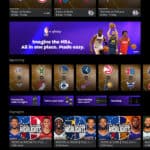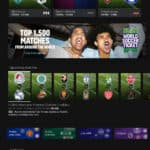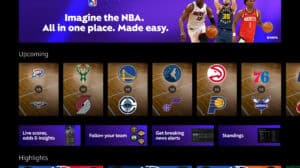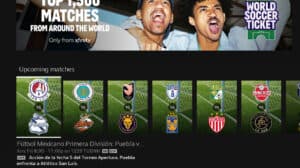If you are upgrading your Xbox One X or have multiple Xbox One consoles in your home, you may want to transfer or share games and apps between them. Here is where using network transfer, underutilized features in the Xbox One comes in handy. It’s pretty simple to setup you just need to do the following.
- Connect both Xbox One consoles to the same home network either wired or wireless (We prefer Wired)
- On each console be sure to go into Settings -> Network – Network Transfer
- Check the box to turn on “Allow Network Transfer”
Once you have, it turned on. Go to the Xbox One that you want to transfer data to. Then go back to Network Transfer and select the Xbox One that you will be pulling the game data from. Then just choose what you want, and the transfer will begin. Your speeds will vary depending on your network. This is also all local network data so it will not count as internet data if you are concerned about data caps.
In our transfer, we did about 700 GB of data and speeds stayed consistent around 250 MB/s and with that much data it took about 5 hours for the transfer to complete. Given how much data we moved in that transfer it makes sense for how long it took. If you want to see more details on how all this work check out the video.