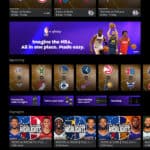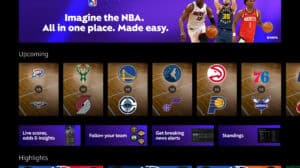Unlocking Your Device: 8 Must-Know Tips and Tricks for Galaxy S23 and S24
The Samsung Galaxy S23 and S24 are powerful devices that come packed with features designed to enhance user experience. However, many users may not be fully aware of these useful functionalities. Today, we reveal eight tips and tricks that will elevate how you use these incredible phones, making daily tasks more efficient and enjoyable.
1. Bixby Text Call: The Perfect Solution for Annoying Phone Calls
One of the most frustrating aspects of owning a smartphone can be dealing with unwanted or uncertain phone calls. Thankfully, Samsung’s Bixby Text Call feature is here to save the day. To activate it, open your Phone app, tap the three dots in the top right corner, select Settings, and find the option for Bixby Text Call.
When someone calls you, if you’re unable to answer or are questioning the call’s legitimacy, just hit Bixby Text Call. This handy feature utilizes Bixby’s voice assistant to interpret the caller’s voice and transcribe it into text. You’ll receive a text reply option, allowing you to respond without ever picking up the call. If you decide to take the call, simply tap the green button to connect. It’s a time-saver and a stress-reducer, ensuring you only engage with callers you want to.
2. Personalized Sound Quality with Adapt Sound
Have you ever encountered audio that just doesn’t match your expectations? With Samsung’s Adapt Sound feature, you can customize the audio settings on your S23 or S24 to suit your unique hearing profile. To access this, go into Settings > Sound and Vibration > Sound Quality and Effects, then tap on Adapt Sound.
This feature allows you to test your hearing in a quiet room, optimizing sound quality for calls, media, and notifications based on your preferences. The best part? It works with headphones that aren’t Samsung-branded, giving you an enhanced listening experience personalized just for you.
3. Driving Mode: Stay Focused on the Road
Driving can be stressful without the added complications of constant notifications and phone calls. Samsung’s Modes and Routines feature can help simplify your driving experience. Navigate to Settings > Modes and Routines and activate the Driving mode.
This feature automatically silences notifications and calls, allowing you to focus on the road. You can customize which notifications and apps are blocked, creating a safer driving environment. It’s a game-changer for anyone tired of distractions while behind the wheel.
4. Samsung DeX: A Desktop Experience on Your Device
Samsung DeX is a fantastic feature that allows you to transform your S23 and S24 into a desktop-like interface. To access it, head into Settings > Connected Devices and look for Samsung DeX, or swipe down from your notification panel to find it easily.
With DeX, you can connect your phone to a TV or monitor wirelessly or via a cable, enabling multitasking with a mouse and keyboard. You can easily manage applications, drag files, and even use remote desktop capabilities, providing a seamless experience that enhances productivity.
5. Enhanced Battery Life with Performance Mode
If you want to get the most out of your battery life, consider using the Performance Mode on your device. To activate this, go to Settings > Battery and Device Care, then tap on Battery > More Battery Settings > Performance Profile. You can choose between Standard and Light modes.
The Light mode conserves energy by prioritizing battery life and minimizes the processing speed. In my experience, this can provide an extra 10-20% battery life without noticeable performance drops, making it perfect for days when you’re out and about.
6. Extracting Content: Seamlessly Copy Images and Text
Samsung’s devices come packed with neat features, including the ability to extract images and text directly from your gallery. To do this, tap and hold an image, and you’ll see options pop up that allow you to copy or share it anywhere you want.
This ability extends to video, where you can pause at any frame and extract an image. The same goes for text—just tap on the text in an image to copy it! It’s incredibly useful for content creators and anyone who wants to grab snippets of information on-the-go.
7. Versatile Camera Options with the S Pen
The S Pen on your Galaxy device isn’t just for note-taking—it also offers excellent camera functionalities. By simply clicking the S Pen button, you can launch your camera app. Press once to take a picture or double-click to toggle between the rear and front-facing cameras.
Additionally, voice commands can trigger the camera to take photos, and you can set your palm up for a countdown picture. These features make taking selfies or group photos easy without awkward arm placements, ensuring you capture the perfect shot.
8. Live Caption: Never Miss a Word
If you often find yourself in situations where you can’t listen to videos or audio, the Live Caption feature is a lifesaver. When you’re playing a video, simply tap the volume button, select the three dots, and enable Live Captions.
This transformative feature offers real-time captions on screen, allowing you to follow along with any video, podcast, or audio without disturbing those around you. You can position the caption box wherever you want on the screen for comfort.
Conclusion
With these eight tips and tricks for your Samsung Galaxy S23 and S24, you can maximize your smartphone experience, from managing calls to customizing sound, using DeX, enhancing battery life, and more. The all-rounded versatility of these devices empowers you to work smarter, not harder.
If these tips proved helpful, consider subscribing for more insights into making the most out of your tech! Happy exploring!