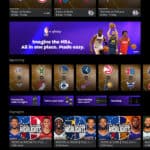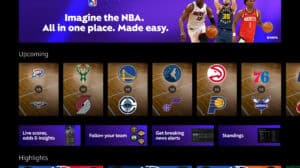Understanding Recent Intel CPU Issues: A Comprehensive Guide
The recent issues surrounding Intel desktop CPUs have raised alarm bells among tech enthusiasts and everyday users alike. Specifically, the problems concerning the 13th and 14th generation Intel processors have exposed users to instability, performance degradation, and even potential damage to their systems. In this blog post, we’ll delve into these concerns, how to determine if you are affected, and the steps you can take to address these issues.
What Are the Intel CPU Issues?
Intel CPUs have been plagued by elevated overvoltage issues that can lead to instability and catastrophic failures over time. This isn’t just a minor glitch; it involves performance crashes, degraded functionality, and in severe cases, permanent damage to both CPUs and related systems. It took Intel almost two years to officially acknowledge these concerns, despite numerous user reports and independent investigations into the matter.
The Scope of the Problem
System instability can manifest in various ways, such as unexpected reboots, application crashes, and reduced performance levels. Unfortunately, these issues are not merely inconveniences; they have raised concerns regarding the overall longevity and reliability of affected CPUs.
Are You Affected?
Checking Your CPU
The first step to addressing these issues is determining whether your Intel CPU is indeed affected. Here’s how to assess your situation:
Access About This PC: Click on the Start menu, type “About this PC,” and hit Enter. This action will lead you to a general information page outlining your system’s specifications.
Identify Your Processor: If you have an Intel CPU, you will see it listed (e.g., Intel Core i7 or i9). The crucial detail here is the five-digit number following the processor name. If this number is less than five digits, you’re likely in the clear.
- Look for Generation Indicators: Focus on the first two digits of that five-digit number. If they are 13 or 14, you are at risk and should take immediate action.
Using CPU-Z for Detailed Information
For a more comprehensive overview of your system:
Download CPU-Z: This application provides detailed information about your CPU, motherboard, and other hardware components.
- Generate a Hardware Report: Navigate to the toolbox within CPU-Z. Using the provided options, save your system’s information as a text file or HTML file, which can be useful for technical support or further troubleshooting.
Mitigating the Issues: BIOS Updates
If you’ve confirmed that your CPU is affected, there are potential fixes available in the form of BIOS updates. Here’s a guide on how to proceed:
For Pre-Built Systems
If your PC is pre-built (e.g., from manufacturers like Dell, HP, or Lenovo):
Manufacturer’s Page: Visit the relevant website corresponding to your PC model.
Check for BIOS Updates: Locate updates that address the overvoltage issues and follow the instructions closely to apply them.
- Backup Important Data: Always back up your data prior to any BIOS update. An unsuccessful update may render your motherboard inoperable, resulting in potential data loss.
For Custom-Built Systems
Access CPU-Z Information: Use the information gathered from CPU-Z to identify your motherboard manufacturer.
Download BIOS Updates: Head over to the manufacturer’s page to find the necessary BIOS updates and ensure you follow their specific instructions to apply them.
- Backup is Key: Similar to pre-built systems, backing up important files before proceeding is crucial to avoid unexpected losses.
Follow Up with Updates
Keep in mind that one BIOS update may not fully resolve the issue. Be prepared for further updates from Intel or your motherboard manufacturer, as they continue to address these CPU issues over time.
Warranty Support
If you have suffered from instability or damage, it’s essential to know your options regarding warranty support:
Pre-Built Systems
Reach Out to Manufacturer: Contact the manufacturer directly for warranty information relating to your specific model.
- Retailer Processes: If you purchased from a retailer, they may initially handle warranty claims before involving the manufacturer.
Custom-Built Systems
For custom-built PCs:
Contact Intel for Warranty: If you face issues with your Intel CPU, engage with Intel’s support team directly to discuss warranty claims.
- Document Your Issues: Keep detailed records of performance issues, instability experiences, and any actions taken to ensure a smooth warranty process.
Conclusion: Stay Informed and Prepared
The recent issues associated with Intel’s 13th and 14th generation CPUs serve as a reminder of the complexities in hardware management and the importance of proactive measures. If you suspect your CPU is affected, don’t wait for problems to arise. Follow the steps outlined in this blog post, keep an eye out for updates, and stay informed about potential solutions.
Don’t hesitate to share your experiences in the comments section below or post updates for the benefit of other users. Your shared knowledge can help build a supportive community that navigates these challenges together.
For any further questions, links to relevant downloads, and updates—stay tuned for more information in our upcoming posts!