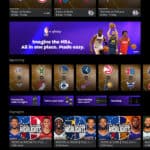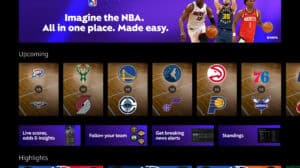Bypass the Microsoft Account Login and Create a Local Account
This article will guide you on how to bypass the Microsoft account login screen and create a local account on your Windows computer. This is especially useful if you want to avoid the requirement of having a Microsoft account and its associated features.
The Problem: No Local Account Option
Typically, when you go through the initial setup process of a new Windows installation, you are prompted to sign in with a Microsoft account. In the past, there was an option to create a local account, but this option is no longer directly available.
The Solution: Using Command Prompt
We can bypass the Microsoft account login and create a local account by utilizing the Command Prompt. This method allows us to manually create and configure a local user account.
Steps to Create a Local Account
- Enable Command Prompt: Press **Shift + F10** on your keyboard. This will open the Command Prompt window.
- Create the Local User Account: Type in the following command and press Enter:**net.exe user “mom” /add**
(Replace “mom” with the desired username) - Grant Administrative Privileges: To give the new user administrative privileges, enter the following command:**net.exe localgroup administrators “mom” /add**
- Execute Autobox Experience: This step is crucial to fully configure the desktop environment for the newly created user. Enter the following command:**cd OOBE****msoobe.exe && shutdown -r**
- Reboot the System: After executing the previous command, your computer will automatically reboot. This step allows the changes to take effect.
Post-Reboot Setup
Following the reboot, you might see a message indicating the username and password are incorrect. Click **OK** and choose the newly created “Mom” account from the list. The system will then go through the typical setup process, preparing the desktop environment for the local user.
Verifying the Local Account
Once the system has finished setting up, you will be logged into the Windows desktop with a local account. You can verify this by checking your settings; the “Local Account” option should be visible, and you won’t be automatically signed into OneDrive or other Microsoft apps.
Managing Local Accounts
From the Settings menu, within the Accounts section, you can manage various options:
- **Convert to a Microsoft account**: If you wish to later switch to a Microsoft account, you can do so from here.
- **Change Password**: You can add or modify the local account password for security purposes.
- **Add or Remove Users**: You can create or remove additional local user accounts on your computer.
- **Change Account Type**: You can adjust the account type (Standard or Administrator).
Benefits of Local Accounts
- **Privacy**: Local accounts keep your data and activities private, without syncing to Microsoft services.
- **Control**: You have full control over your system without the restrictions of a Microsoft account.
- **Less Resource Consumption**: Local accounts generally reduce the system’s resource usage compared to connected Microsoft accounts.
Conclusion
By following these steps, you can successfully bypass the Microsoft account login screen and create a local account on your Windows computer. This provides you with a more personalized and controlled computing experience, allowing you to utilize your system without the limitations of a Microsoft account.
Remember that this method is intended for users who prefer a more independent and privacy-focused approach. If you need to access features linked to a Microsoft account, you can always choose to convert your local account to a Microsoft account in the settings later on.