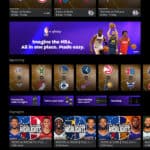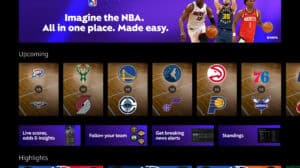How to Set Up Back Tap on Your iPhone
Back Tap is a feature introduced in iOS 14 that allows you to perform various actions by simply tapping the back of your iPhone. It’s a convenient way to quickly access functions without navigating through menus. Here’s a step-by-step guide on how to set it up.
Step 1: Open Settings
To begin, unlock your iPhone and go to the Settings app.
Step 2: Accessibility Settings
Scroll down and select Accessibility. This menu contains various options to enhance your iPhone’s usability.
Step 3: Touch
Within the Accessibility menu, tap on Touch. This section includes touch-related features and settings.
Step 4: Back Tap
Scroll down and find Back Tap. Tap on it to enter the Back Tap settings.
Step 5: Choose Double Tap or Triple Tap
You have the option to set actions for both Double Tap and Triple Tap. Select one to configure.
Step 6: Assign Actions
You will see a list of actions that you can assign to Double Tap or Triple Tap. These actions range from system functions like taking a screenshot, activating Siri, or opening the Control Center, to shortcuts you’ve created.
Step 7: Test the Feature
After assigning actions, test the Back Tap feature by double-tapping or triple-tapping the back of your iPhone. Ensure it performs the assigned task correctly.
Tips for Using Back Tap
- Custom Shortcuts: Use the Shortcuts app to create custom actions that can be triggered with Back Tap.
- Sensitivity: If Back Tap activates unintentionally, consider revising your tap technique or choosing a different action.
Troubleshooting
If Back Tap isn’t working as expected:
- Ensure your iPhone is running iOS 14 or later.
- Check that you have correctly assigned actions in the Back Tap settings.
- Restart your iPhone to refresh the system.
Conclusion
Back Tap is a powerful and customizable feature that enhances the iPhone user experience. By following these steps, you can easily set up and start using Back Tap to streamline your daily tasks.