Microsoft’s latest operation system is almost here with the recent release of Windows 8 Release Preview. Many of you will be trying it out just as we did just over 3 years ago with Windows 7 RC1. The best and fastest way to try the new OS is to create a Windows 8 USB Install Drive.
- Download Windows 8 Consumer Preview from this link (Opens new window)
- *If you have it on a CD/DVD you will want to create an ISO file from it to put on your computer so follow the instructions on how to do it using ISO Recorder or Infra Recorder and be sure to save it to the desktop.
- Download and Install the Windows 7 USB download tool which you can find here.
- Open up the Windows 7 USB download tool, click brows and then select where your ISO file is and then click next.
- You will need to select where you want to install Windows 8 Release Preview you can burn it to DVD but since this is a USB tutorial we will want to choose USB device.
- You will see the list of USB devices show up and you will want to choose the one you want to install. The best drive to use is any USB device with 8 GB of storage available.
- After you choose your drive be sure to have all of your data backed up off the USB drive as it will tell you with two warnings that it will need to erase and format the drive before use. (In some cases you may not see this prompt but still backup any data on before continuing)
Once the drive finishes the format will begin installing Windows 8 on the USB drive and will make it bootable and you are all set to go.











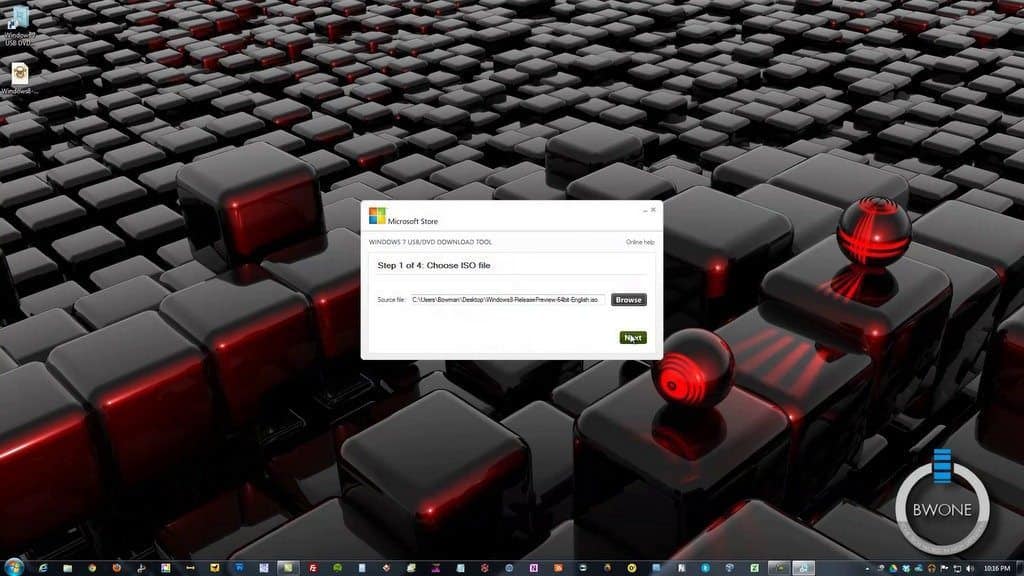




Comments